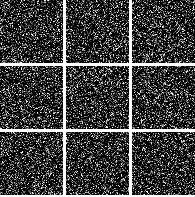General Creation & Layout Information
Fonts
We have thousands of fonts, including, but not limited to, Adobe's Font Folio 11, but there are millions out there. Embedded, outlined or included separately, make sure we wind up using the right ones.
Many applications, including Adobe Acrobat/PDF, Microsoft Word and Microsoft Publisher (with Pack & Go) allow you to embed your fonts directly in the file, ensuring that they are all present.
Some applications, such as Adobe Illustrator, allow you to convert your fonts to outlines. This eliminates all font problems as the file no longer contains any fonts, however this precludes us from doing any text editing. You can send us the fonts separately along with your file; they are just files residing in C:\Windows\Fonts on a PC, and wherever you have happened to put them on your Mac. Just copy them out and send them along.
On a design side note, don't use too many fonts. More is not always better.
Bleeds
A bleed is when one or more objects on a page (intentionally) runs off one or more sides of the page.
Other than fonts, bleeds create more problems at print time than anything else; however, they are easy to properly create. Simply size and position the bleed object so that it hangs 0.125 inches (1/8th inch) off the edge(s) that you wish to bleed. If you are sending us an application file, that's all you have to do. If you are going to create a PDF file, please read below in the Adobe Acrobat section on how to create a bleeding PDF file.
For more information, click here.
Margins
Make sure you have them. Unless you have a bleed, please leave 0.25 inches (1/4 inch) around all four sides, 0.125 inches (1/8th inch) for business cards.
When creating a publication that will be bound, make your inside (towards the binding) margin larger to compensate for the space taken by the binding. With saddle-stitch booklets, the sheets are folded & nested inside the cover. On booklets with higher page counts the edges stick out past the edge of the cover. After the booklet is stitched & folded, it it trimmed flush to the edge of the cover. With 20lb paper, this trim is about 0.125 inches (1/8th inch) on a 20 page booklet and about 0.25 inches (1/4 inch) on a 60 page booklet. Heavier paper will result in an even larger trim. Your outside (away from the binding) margin needs to be increased by this amount.
You are welcome to call us for a calculated trim amount for a particular page count & stock combination.
Photographs & Other Bitmap Objects
All photographs and other bitmap objects such as logos should be a minimum of 300 dpi/ppi at their printed size for maximum quality. 200 dpi/ppi will produce marginal results and anything below that will produce pixellation (the "jaggies"). Please note that objects copied off of web pages are only 72 or 96 dpi/ppi.
Higher resolutions will not produce higher quality; however they will allow you to resize the objects in other documents.
General Application Information
Adobe Acrobat / PDF
PDF files, created correctly, are the best way to submit print-ready files. They provide "what you see is what you get" on any output device that is capable of printing the file. The one-click to PDF icons that Acrobat provides in Microsoft Office applications are suitable for only relatively simple documents. To ensure creation of a proper PDF file, use the Adobe PDF printer with the proper PDF creation settings.
Microsoft Word Files
Generally, Microsoft Word prints in Black & White just fine. Due to a lack of color management, solid colors will print in different shades on different printers. To ensure that your documents print with the correct fonts, select Tools, Options, Save and check Embed TrueType Fonts. To ensure compatibility, please save your files in Microsoft Word 2003 format.
Microsoft Publisher
To ensure that your file is properly printed, please use the "Pack & Go" feature. Select File, Pack & Go and Take to a Commercial Printing Service. Follow the wizard, make sure that all three inclusion options are checked and provide us with the "puz" file that the wizard created. Please note that a regular Publisher file does not contain the fonts and graphics required to transfer & print your publication.
For more detailed information, click here.
Adobe Illustrator
CMYK mode will produce more accurate mid-range and darker colors, while RGB mode will allow brighter colors at some expense of accuracy. Be sure save your files with linked files embedded. You must include your font files separately unless they are common system fonts or included in Adobe Font Folio 11. You only need to send us each font one time. As an alternative, you may change all fonts to outlines. This will eliminate all font issues; however, it will preclude us editing the file for typos, changing names on business cards, changing dates on sales flyers or any other text editing. Be sure and convert text to outlines on a COPY of your file, otherwise you will not be able to edit it yourself.
Postscript Files
While postscript files are not used much anymore to exchange files, they can be used to send us a file created in any application that allows you to print your document.
Postscript Streams
We support postscript streams. If you are using fonts other than the postscript core set, please provide the postscript fonts or embed them in the header. TrueType or OpenType fonts must be embedded in the stream header.
PPML
We support PPML files. Please contact us to discuss your personalized printing needs.
VIPP
We support VIPP files. Please contact us to discuss your personalized printing needs.